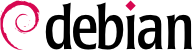

xen-create-image، الذي يؤتمت معظم المهمة. البارامتر الإجباري الوحيد هو --hostname، لإعطاء اسم للنطاق domU؛ الخيارات الأخرى هامة، لكن يمكن تخزينها في ملف الضبط /etc/xen-tools/xen-tools.conf، وغيابها من سطر الأوامر لا يسبب خطأ. من المهم إذاً التحقق من محتويات هذا الملف قبل إنشاء الصور، أو استخدام بارامترات إضافية عند استدعاء xen-create-image. نذكر من البارامترات الهامة:
--memory، لتحديد كمية RAM المخصصة للنظام الجديد؛
--size و --swap، لتحديد حجم ”الأقراص الظاهرية“ المتاحة للـ domU؛
--debootstrap-cmd, to specify the which debootstrap command is used. The default is debootstrap if debootstrap and cdebootstrap are installed. In that case, the --dist option will also most often be used (with a distribution name such as bullseye).
--dhcp أن الحصول على إعدادات الشبكة في domU يتم من خلال DHCP بينما يسمح --ip بتحديد عنوان IP ستاتيكي (ثابت).
--dir، هي إنشاء ملف على dom0 لكل جهاز يجب تقديمه للـ domU. هناك بديل للأنظمة التي تستخدم LVM، وهو استخدام الخيار --lvm، متبوعاً باسم مجموعة حيزات (VG)؛ عندئذ سينشئ xen-create-image حيزاً منطقيًا جديداً داخل تلك المجموعة، وسيكون هذا الحيز الجديد متاحاً للـ domU بشكل قرص صلب.
#xen-create-image --hostname testxen --dhcp --dir /srv/testxen --size=2G --dist=bullseye --role=udevGeneral Information -------------------- Hostname : testxen Distribution : bullseye Mirror : http://deb.debian.org/debian Partitions : swap 512M (swap) / 2G (ext4) Image type : sparse Memory size : 256M Bootloader : pygrub [...] Logfile produced at: /var/log/xen-tools/testxen.log Installation Summary --------------------- Hostname : testxen Distribution : bullseye MAC Address : 00:16:3E:C2:07:EE IP Address(es) : dynamic SSH Fingerprint : SHA256:K+0QjpGzZOacLZ3jX4gBwp0mCESt5ceN5HCJZSKWS1A (DSA) SSH Fingerprint : SHA256:9PnovvGRuTw6dUcEVzzPKTITO0+3Ki1Gs7wu4ke+4co (ECDSA) SSH Fingerprint : SHA256:X5z84raKBajUkWBQA6MVuanV1OcV2YIeD0NoCLLo90k (ED25519) SSH Fingerprint : SHA256:VXu6l4tsrCoRsXOqAwvgt57sMRj2qArEbOzHeydvV34 (RSA) Root Password : FS7CUxsY3xkusv7EkbT9yae
vif*، وveth*، peth* وأيضًا xenbr0. يرتب مشرف Xen هذه الواجهات في التخطيط الذي يعرفه المستخدم، حيث يتم التحكم بأدوات من فضاء المستخدم (user-space tools). سوف نقتصر على شرح النموذج الجسري، بما أن نموذج NAT ونموذج التوجيه يناسبان بعض الحالات الخاصة فقط.
xend daemon is configured to integrate virtual network interfaces into any pre-existing network bridge (with xenbr0 taking precedence if several such bridges exist). We must therefore set up a bridge in /etc/network/interfaces (which requires installing the bridge-utils package, which is why the xen-utils package recommends it) to replace the existing eth0 entry (be careful to use the correct network device name):
auto xenbr0
iface xenbr0 inet dhcp
bridge_ports eth0
bridge_maxwait 0
xl command. This command allows different manipulations on the domains, including listing them and, starting/stopping them. You might need to increase the default memory by editing the variable memory from configuration file (in this case, /etc/xen/testxen.cfg). Here we have set it to 1024 (megabytes).
#xl listName ID Mem VCPUs State Time(s) Domain-0 0 3918 2 r----- 35.1 #xl create /etc/xen/testxen.cfgParsing config from /etc/xen/testxen.cfg #xl listName ID Mem VCPUs State Time(s) Domain-0 0 2757 2 r----- 45.2 testxen 3 1024 1 r----- 1.3
testxen يستهلك ذاكرة حقيقية من الـRAM المتاحة للنطاق dom0، وليست ذاكرة ظاهرية. يجب أخذ الحيطة إذن عند بناء مخدم لاستضافة نسخ Xen، وتزويده بذاكرة فيزيائية مناسبة.
hvc0، باستخدام الأمر xl console:
#xl console testxen[...] Debian GNU/Linux 11 testxen hvc0 testxen login:
xl pause وxl unpause. لاحظ أن الذاكرة المخصصة للنطاق domU تبقى محجوزة أثناء الإيقاف المؤقت، رغم أنه لا يستهلك أي طاقة حسابية من المعالج. الأمران xl save وxl restore جديران بالاهتمام أيضاً: حفظ domU يحرر الموارد التي كان يستهلكها، بما في ذلك ذاكرة RAM. لا يلاحظ domU عند استعادته (أو استكمال عمله) أي شيء إلا مرور الزمن. إذا كان domU يعمل عند إيقاف تشغيل dom0، فسوف تحفظ سكربتات الحزمة حالة domU آلياً، وتستعيدها عند الإقلاع التالي. هذا يؤدي طبعاً للمتاعب التي تظهر عادة عند إسبات الحاسب المحمول. على سبيل المثال؛ إذا تعلق domU لفترة طويلة، فقد تلغى اتصالاته الشبكية. لاحظ أيضاً أن Xen حتى الآن غير متوافق مع شريحة واسعة من واجهة ACPI لإدارة الطاقة، ما يحول دون إمكانية إسبات النظام المستضيف (dom0).
shutdown) أو من dom0، بالأمر xl shutdown أو xl reboot.
xl الفرعية إلى متغير واحد أو أكثر، غالباً هي اسم domU. هذه المتغيرات مشروحة بشكل جيد في صفحة التعليمات xl(1).
init process, and the resulting set looks very much like a virtual machine. The official name for such a setup is a “container” (hence the LXC moniker: LinuX Containers), but a rather important difference with “real” virtual machines such as provided by Xen or KVM is that there is no second kernel; the container uses the very same kernel as the host system. This has both pros and cons: advantages include excellent performance due to the total lack of overhead, and the fact that the kernel has a global vision of all the processes running on the system, so the scheduling can be more efficient than it would be if two independent kernels were to schedule different task sets. Chief among the inconveniences is the impossibility to run a different kernel in a container (whether a different Linux version or a different operating system altogether).
/sys/fs/cgroup. بما أن دبيان 8 قد انتقلت إلى systemd، الذي يعتمد أيضاً على مجموعات التحكم، فهذا يتم تلقائياً أثناء الإقلاع دون الحاجة لأي عمليات إضافية.
/etc/network/interfaces, moving the configuration for the physical interface (for instance, eth0 or enp1s0) to a bridge interface (usually br0), and configuring the link between them. For instance, if the network interface configuration file initially contains entries such as the following:
auto eth0 iface eth0 inet dhcp
auto br0
iface br0 inet dhcp
bridge-ports eth0eth0 بالإضافة للواجهات الظاهرية المعرفة في الحاويات.
/etc/network/interfaces كما يلي:
# Interface eth0 is unchanged
auto eth0
iface eth0 inet dhcp
# Virtual interface
auto tap0
iface tap0 inet manual
vde2-switch -t tap0
# Bridge for containers
auto br0
iface br0 inet static
bridge-ports tap0
address 10.0.0.1
netmask 255.255.255.0
br0.
#lxc-create -n testlxc -t debiandebootstrap is /usr/sbin/debootstrap Checking cache download in /var/cache/lxc/debian/rootfs-stable-amd64 ... Downloading debian minimal ... I: Retrieving Release I: Retrieving Release.gpg [...] Download complete. Copying rootfs to /var/lib/lxc/testlxc/rootfs... [...] #
/var/cache/lxc، ثم ينقل إلى المجلد الوجهة. هذا يسمح بإنشاء حاويات متطابقة أسرع بكثير، نظراً لأنك تحتاج للنسخ فقط لا أكثر.
--arch option to specify the architecture of the system to be installed and a --release option if you want to install something else than the current stable release of Debian. You can also set the MIRROR environment variable to point to a local Debian mirror.
lxcbr0, which by default is used by all newly created containers via /etc/lxc/default.conf and the lxc-net service:
lxc.net.0.type = veth lxc.net.0.link = lxcbr0 lxc.net.0.flags = up
lxcbr0 bridge on the host. You will find these settings in the created container's configuration (/var/lib/lxc/testlxc/config), where also the device' MAC address will be specified in lxc.net.0.hwaddr. Should this last entry be missing or disabled, a random MAC address will be generated.
lxc.uts.name = testlxc
lxc-start --name=testlxc.
lxc-attach -n testlxc passwd if we want. We can login with:
#lxc-console -n testlxcConnected to tty 1 Type <Ctrl+a q> to exit the console, <Ctrl+a Ctrl+a> to enter Ctrl+a itself Debian GNU/Linux 11 testlxc tty1 testlxc login:rootPassword: Linux testlxc 5.10.0-11-amd64 #1 SMP Debian 5.10.92-1 (2022-01-18) x86_64 The programs included with the Debian GNU/Linux system are free software; the exact distribution terms for each program are described in the individual files in /usr/share/doc/*/copyright. Debian GNU/Linux comes with ABSOLUTELY NO WARRANTY, to the extent permitted by applicable law. Last login: Wed Mar 9 01:45:21 UTC 2022 on console root@testlxc:~#ps auxwfUSER PID %CPU %MEM VSZ RSS TTY STAT START TIME COMMAND root 1 0.0 0.2 18964 11464 ? Ss 01:36 0:00 /sbin/init root 45 0.0 0.2 31940 10396 ? Ss 01:37 0:00 /lib/systemd/systemd-journald root 71 0.0 0.1 99800 5724 ? Ssl 01:37 0:00 /sbin/dhclient -4 -v -i -pf /run/dhclient.eth0.pid [..] root 97 0.0 0.1 13276 6980 ? Ss 01:37 0:00 sshd: /usr/sbin/sshd -D [listener] 0 of 10-100 startups root 160 0.0 0.0 6276 3928 pts/0 Ss 01:46 0:00 /bin/login -p -- root 169 0.0 0.0 7100 3824 pts/0 S 01:51 0:00 \_ -bash root 172 0.0 0.0 9672 3348 pts/0 R+ 01:51 0:00 \_ ps auxwf root 164 0.0 0.0 5416 2128 pts/1 Ss+ 01:49 0:00 /sbin/agetty -o -p -- \u --noclear [...] root@testlxc:~#
/var/lib/lxc/testlxc/rootfs). يمكننا الخروج من الطرفية باستخدام Control+a q.
lxc-start starting using the --daemon option by default. We can interrupt the container with a command such as lxc-stop --name=testlxc.
lxc-autostart الذي يشغل كل الحاويات التي يكون خيار lxc.start.auto فيها مضبوطاً على القيمة 1). يمكن التحكم بدقة أكبر بترتيب التشغيل من خلال lxc.start.order وlxc.group: افتراضياً، يبدأ السكربت أولاً بتشغيل الحاويات التي تنتمي للمجموعة onboot ثم الحاويات التي لا تنتمي لأي مجموعة. وفي كلا الحالتين، يتحدد الترتيب فيما بين أعضاء المجموعة الواحدة من خلال الخيار lxc.start.order.
qemu-*: نحن لا نزال نتحدث عن KVM.
/proc/cpuinfo.
virt-manager is a graphical interface that uses libvirt to create and manage virtual machines.
apt-get install libvirt-clients libvirt-daemon-system qemu-kvm virtinst virt-manager virt-viewer. libvirt-daemon-system provides the libvirtd daemon, which allows (potentially remote) management of the virtual machines running of the host, and starts the required VMs when the host boots. libvirt-clients provides the virsh command-line tool, which allows controlling the libvirtd-managed machines.
virt-install، التي تسمح بإنشاء الحواسيب الظاهرية من سطر الأوامر. أخيراً، يسمح virt-viewer بالوصول إلى الطرفية الرسومية للحاسب الظاهري.
eth0 وجسر br0، وأن الأولى متصلة مع الأخير.
libvirtd where to store the disk images, unless the default location (/var/lib/libvirt/images/) is fine.
#mkdir /srv/kvm#virsh pool-create-as srv-kvm dir --target /srv/kvmPool srv-kvm created #
virt-install. هذا الأمر يسجل الجهاز الظاهري وبارامتراته عند libvirtd، ثم يشغله حتى نتابع عملية التثبيت.
#virt-install --connect qemu:///system--virt-type kvm
--name testkvm
--memory 2048
--disk /srv/kvm/testkvm.qcow,format=qcow2,size=10
--cdrom /srv/isos/debian-11.2.0-amd64-netinst.iso
--network bridge=virbr0
--graphics vnc
--os-type linux
--os-variant debiantesting
Starting install... Allocating 'testkvm.qcow'
يحدد خيار --connect ”المشرف“ المستخدم. شكله هو شكل URL يحوي اسم نظام المحاكاة (xen://، qemu://، lxc://، openvz://، vbox://، وهكذا) والحاسب الذي يجب أن يستضيف الجهاز الظاهري (يمكن ترك هذا فارغًا في حالة الاستضافة المحلية). لالإضافة لذلك، في حالة استخدام QEMU/KVM، يستطيع كل مستخدم إدارة الحواسيب الظاهرية ولكن بصلاحيات مقيدة، ويسمح مسار URL بتمييز حواسيب ”النظام“ (/system) من الحواسيب الظاهرية (/session).
| |
بما أن طريقة إدارة KVM تطابق طريقة إدارة QEMU، فإن الخيار --virt-type kvm يسمح بتحديد استخدام KVM بالرغم من أن URL يبدو وكأنه QEMU.
| |
خيار --name يحدد اسمًا (فريداً) للجهاز الظاهري.
| |
The --memory option allows specifying the amount of RAM (in MB) to allocate for the virtual machine.
| |
The --disk specifies the location of the image file that is to represent our virtual machine's hard disk; that file is created, unless present, with a size (in GB) specified by the size parameter. The format parameter allows choosing among several ways of storing the image file. The default format (qcow2) allows starting with a small file that only grows when the virtual machine starts actually using space.
| |
يستخدم خيار --cdrom للإشارة إلى موقع القرص الضوئي المستخدم للتثبيت. يمكن أن يكون المسار مساراً محلياً لصورة ISO، أو URL يمكن الحصول منه على الملف، أو ملف جهاز يمثل سواقة CD-ROM فيزيائية (مثل /dev/cdrom).
| |
يحدد --network طريقة دمج بطاقة الشبكة الظاهرية في إعدادات الشبكة في المستضيف. السلوك الافتراضي (الذي حددنا استخدامه صراحة في مثالنا) هو دمجها في أي جسر شبكي سابق. إذا لم يكن هناك أي جسر من قبل، فلن يستطيع الجهاز الظاهري الوصول إلى الشبكة الفيزيائية إلا من خلال NAT، لذلك يأخذ عنواناً ضمن مجال شبكة فرعية داخلية (192.168.122.0/24).
The default network configuration, which contains the definition for a virbr0 bridge interface, can be edited using virsh net-edit default and started via virsh net-start default if not already done automatically during system start.
| |
--graphics vnc states that the graphical console should be made available using VNC. The default behavior for the associated VNC server is to only listen on the local interface; if the VNC client is to be run on a different host, establishing the connection will require setting up an SSH tunnel (see قسم 9.2.1.4, “إنشاء الأنفاق المشفرة باستخدام توجيه المنافذ”). Alternatively, --graphics vnc,listen=0.0.0.0 can be used so that the VNC server is accessible from all interfaces; note that if you do that, you really should design your firewall accordingly.
| |
يسمح الخياران --os-type و--os-variant بتحسين بعض متغيرات الجهاز الظاهري، اعتماداً على بعض المزايا المعروفة لنظام التشغيل المذكور هنا.
The full list of OS types can be shown using the osinfo-query os command from the libosinfo-bin package.
|
virt-viewer من أي بيئة رسومية لفتح الطرفية الرسومية (لاحظ أن كلمة سر الجذر للنظام البعيد ستطلب مرتين لأن العملية تحتاج لاتصالي SSH):
$virt-viewer --connect qemu+ssh://root@server/system testkvmroot@server's password: root@server's password:
libvirtd:
#virsh -c qemu:///system list --all Id Name State ---------------------------------- 8 testkvm shut off
#virsh -c qemu:///system start testkvmDomain testkvm started
vncviewer):
#virsh -c qemu:///system vncdisplay testkvm127.0.0.1:0
virsh الفرعية المتاحة أيضاً:
reboot لإعادة إقلاع الجهاز الظاهري؛
shutdown لبدء عملية إيقاف تشغيل نظيفة؛
destroy، لإيقاف عمل الجهاز الظاهري قسراً؛
suspend لإيقاف عمله مؤقتاً؛
resume لاستكمال عمله؛
autostart لتفعيل (أو تعطيل، إذا استخدم الخيار --disable) تشغيل الجهاز الظاهري تلقائياً عند إقلاع المستضيف؛
undefine لإزالة كافة آثار الجهاز الظاهري من libvirtd.