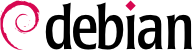13.8. Emulación de Windows: Wine
A pesar de todos los esfuerzos mencionados anteriormente, existen todavía herramientas sin equivalente en Linux, o para las que las versiones originales son absolutamente necesarias. Aquí es donde son útiles los sistemas de emulación de Windows. El más conocido entre ellos es Wine.
Comencemos con un recordatorio: la emulación permite ejecutar un programa (desarrollado para un sistema objetivo) en un sistema anfitrión diferente. El software de emulación utiliza el sistema anfitrión, donde ejecuta la aplicación, para imitar la funcionalidad requerida del sistema objetivo.
Ahora vamos a instalar los paquetes requeridos (ttf-mscorefonts-installer se encuentra en la sección de contribuciones):
# apt install wine ttf-mscorefonts-installer
The user then needs to run winecfg and configure which (Debian) locations are mapped to which (Windows) drives. winecfg has some sane defaults and can auto-detect some more drives; note that even if you have a dual-boot system, you should not point the C: drive at where the Windows partition is mounted in Debian, as Wine is likely to overwrite some of the data on that partition, making Windows unusable. Other settings can be kept to their default values. To run Windows programs, you will first need to install them by running their (Windows) installer under Wine, with a command such as wine .../setup.exe; once the program is installed, you can run it with wine .../program.exe. The exact location of the program.exe file depends on where the C: drive is mapped; in many cases, however, simply running wine program will work, since the program is usually installed in a location where Wine will look for it by itself.
Sepa que no debe depender de Wine (o soluciones similares) sin probar realmente el software particular: sólo una prueba de uso real determinará sin dudas si la emulación es completamente funcional.