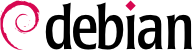9.1. Arranque del sistema
Cuando inicia el equipo, muchos mensajes que aparecen en la pantalla muestran varias inicializaciones y configuraciones automáticas que se están ejecutando. Algunas veces deseará alterar ligeramente cómo funciona esta etapa, lo que significa que necesitará entenderlas bien. Éste es el propósito de esta sección.
On systems with a BIOS, first, the BIOS takes control of the computer, initializes the controllers and hardware, detects the disks, and bridges everything together. Then it looks up the Master Boot Record (MBR) of the first disk in the boot order and loads the code stored there (first stage). This code then launches the second stage and finally executes the bootloader.
In contrast to the BIOS, UEFI is more sophisticated, it knows filesystems and can read the partition tables. The interface searches the system storage for a partition labeled with a specific globally unique identifier (
GUID) that marks it as the
EFI System Partition (
ESP), where the bootloaders, boot managers, UEFI shell, etc., are located, and launches the desired bootloader. If Secure Boot is enabled, the boot process will verify authenticity of the EFI binaries there by signature (thus
grub-efi-arch-signed is required in this case). The UEFI specification also defines support for booting in legacy BIOS mode. This is called the
Compatibility Support Module (
CSM). If CSM is enabled, it will attempt to boot from a drive's MBR. However, many new systems do no longer support the CSM mode.
In both cases then the actual bootloader takes over, finds either a chained bootloader or the kernel on the disk, loads, and executes it. The kernel is then initialized, and starts to search for and mount the partition containing the root filesystem, and finally executes the first program — init. Frequently, this “root partition” and this init are, in fact, located in a virtual filesystem that only exists in RAM (hence its name, “initramfs”, formerly called “initrd” for “initialization RAM disk”). This filesystem is loaded in memory by the bootloader, often from a file on a hard drive or from the network. It contains the bare minimum required by the kernel to load the “true” root filesystem: this may be driver modules for the hard drive, or other devices without which the system cannot boot, or, more frequently, initialization scripts and modules for assembling RAID arrays, opening encrypted partitions, activating LVM volumes, etc. Once the root partition is mounted, the initramfs hands over control to the real init, and the machine goes back to the standard boot process.
9.1.1. El sistema de inicio systemd
Actualmente systemd proporciona el «init real» y esta sección documenta este sistema de inicio.
Systemd ejecuta varios procesos que se encargan de configurar el sistema: teclado, controladores, sistemas de archivos, redes, servicios. Hace esto a la vez que mantiene una visión global del sistema como un todo y de los requerimientos de los componentes. Cada componente se describe en un fichero unidad o "unit file" (a veces más de uno). La sintaxis de los mismos se deriva de la de los muy extendidos archivos ".ini". Es decir que utiliza pares clave = valor agrupados entre cabeceras de [sección]. Los archivos unit se guardan en /lib/systemd/system/ y /etc/systemd/system/. Aunque hay varios tipos, aquí nos vamos a concentrar en los servicios ("services") y metas ("targets").
A systemd “.service file” describes a process managed by systemd. It contains roughly the same information as old-style init-scripts, but expressed in a declaratory (and much more concise) way. Systemd handles the bulk of the repetitive tasks (starting and stopping the process, checking its status, logging, dropping privileges, and so on), and the service file only needs to fill in the specifics of the process. For instance, here is the service file for SSH:
[Unit]
Description=OpenBSD Secure Shell server
Documentation=man:sshd(8) man:sshd_config(5)
After=network.target auditd.service
ConditionPathExists=!/etc/ssh/sshd_not_to_be_run
[Service]
EnvironmentFile=-/etc/default/ssh
ExecStartPre=/usr/sbin/sshd -t
ExecStart=/usr/sbin/sshd -D $SSHD_OPTS
ExecReload=/usr/sbin/sshd -t
ExecReload=/bin/kill -HUP $MAINPID
KillMode=process
Restart=on-failure
RestartPreventExitStatus=255
Type=notify
RuntimeDirectory=sshd
RuntimeDirectoryMode=0755
[Install]
WantedBy=multi-user.target
Alias=sshd.service
The [Unit] section contains generic information about the service, like its description and manual page resources, as well as relations (dependency and order) to other services. The [Service] part contains the declarations related to the service execution (starting, stopping, killing, restarting), directories and configuration file(s) used. The last section, [Install], again carries generic information into which targets to install the service and, in this case, the alias that can be used instead of the service name. As you can see, there is very little code in there, only declarations. Systemd takes care of displaying progress reports, keeping track of the processes, and even restarting them when needed. The syntax of these files is fully described in several manual pages (e.g. systemd.service(5), systemd.unit(5), systemd.exec(5), etc.).
A systemd “.target file” describes a state of the system where a set of services are known to be operational. It can be thought of as an equivalent of the old-style runlevel. One of the pre-defined targets is local-fs.target; when it is reached, the rest of the system can assume that all local filesystems are mounted and accessible. Other targets include network-online.target and sound.target (for a full list of special targets see systemd.special(7)). The dependencies of a target can be listed either within the target file (in the Requires= line), or using a symbolic link to a service file in the /lib/systemd/system/targetname.target.wants/ directory. For instance, /etc/systemd/system/printer.target.wants/ contains a link to /lib/systemd/system/cups.service; systemd will therefore ensure CUPS is running in order to reach printer.target.
Puesto que los archivos de unidad son declarativos en lugar de scripts o programas, no se pueden ejecutar directamente; tienen que ser interpretados por systemd. Existen varias utilidades que permiten al administrador interactuar con systemd y controlar el estado del sistema y de cada componente.
La primera de estas utilidades es systemctl. Cuando se ejecuta sin argumentos lista todos los archivos de unidad conocidos por systemd (excepto los que han sido deshabilitados), así como su estado. systemctl status muestra una visión mejor de los servicios y sus procesos relacionados. Si se proporciona el nombre de un servico (como p.ej. systemctl status ntp.service) muestra aún más detealles, así como las últimas líneas del registro relacionadas con el servicio (más información más adelante).
Para arrancar un servicio manualmente basta ejecutar systemctl start nombredelservicio.service. Como se puede suponer, para parar un servicio se hace con systemctl stop nombredelservicio.service; otros subcomandos disponibles son reload y restart.
Para establecer si un servicio está activo (es decir, si se debe arrancar automáticamente al inicio o no) utilce el comando systemctl enable nombredelservicio.service (o disable). is-enabled permite saber si está activo o no.
Una característica interesante de systemd es que incluye un componente de registro llamado journald. Viene como complemento a los sistemas de registro tradicionales como syslogd, pero añade características interesantes como un enlace formal entre un servicio y los mensajes que genera, así como la posibilidad de capturar los mensajes de error generados por su secuencia de inicialización. Los mensajes se pueden mostrar con la ayuda del comando journalctl. Sin argumentos símplemente vuelca todos los mensajes que han ocurrido desde el arranque del sistema, aunque no se suele utilizar de esa forma. Normalmente se utiliza con un identificador de servicio:
# journalctl -u ssh.service
-- Logs begin at Tue 2015-03-31 10:08:49 CEST, end at Tue 2015-03-31 17:06:02 CEST. --
Mar 31 10:08:55 mirtuel sshd[430]: Server listening on 0.0.0.0 port 22.
Mar 31 10:08:55 mirtuel sshd[430]: Server listening on :: port 22.
Mar 31 10:09:00 mirtuel sshd[430]: Received SIGHUP; restarting.
Mar 31 10:09:00 mirtuel sshd[430]: Server listening on 0.0.0.0 port 22.
Mar 31 10:09:00 mirtuel sshd[430]: Server listening on :: port 22.
Mar 31 10:09:32 mirtuel sshd[1151]: Accepted password for roland from 192.168.1.129 port 53394 ssh2
Mar 31 10:09:32 mirtuel sshd[1151]: pam_unix(sshd:session): session opened for user roland by (uid=0)
Otra opción útil es -f, que hace que journalctl siga mostrando los nuevos mensajes a medida que se van emitiendo (semejante a lo que ocurre con tail -f file).
Si un servicio parece que no está funcionando como debiera, el primer paso para resolver el problema es comprobar si el servicio está ejecutándose realmente mediante systemctl status. Si no es así y los mensajes que se muestran no son suficientes para diagnosticar el problema se pueden comprobar los registros que ha recogido journald relacionados con es servicio. Por ejemplo, suponiendo que el servidor SSH no funciona:
# systemctl status ssh.service
● ssh.service - OpenBSD Secure Shell server
Loaded: loaded (/lib/systemd/system/ssh.service; enabled)
Active: failed (Result: start-limit) since Tue 2015-03-31 17:30:36 CEST; 1s ago
Process: 1023 ExecReload=/bin/kill -HUP $MAINPID (code=exited, status=0/SUCCESS)
Process: 1188 ExecStart=/usr/sbin/sshd -D $SSHD_OPTS (code=exited, status=255)
Main PID: 1188 (code=exited, status=255)
Mar 31 17:30:36 mirtuel systemd[1]: ssh.service: main process exited, code=exited, status=255/n/a
Mar 31 17:30:36 mirtuel systemd[1]: Unit ssh.service entered failed state.
Mar 31 17:30:36 mirtuel systemd[1]: ssh.service start request repeated too quickly, refusing to start.
Mar 31 17:30:36 mirtuel systemd[1]: Failed to start OpenBSD Secure Shell server.
Mar 31 17:30:36 mirtuel systemd[1]: Unit ssh.service entered failed state.
# journalctl -u ssh.service
-- Logs begin at Tue 2015-03-31 17:29:27 CEST, end at Tue 2015-03-31 17:30:36 CEST. --
Mar 31 17:29:27 mirtuel sshd[424]: Server listening on 0.0.0.0 port 22.
Mar 31 17:29:27 mirtuel sshd[424]: Server listening on :: port 22.
Mar 31 17:29:29 mirtuel sshd[424]: Received SIGHUP; restarting.
Mar 31 17:29:29 mirtuel sshd[424]: Server listening on 0.0.0.0 port 22.
Mar 31 17:29:29 mirtuel sshd[424]: Server listening on :: port 22.
Mar 31 17:30:10 mirtuel sshd[1147]: Accepted password for roland from 192.168.1.129 port 38742 ssh2
Mar 31 17:30:10 mirtuel sshd[1147]: pam_unix(sshd:session): session opened for user roland by (uid=0)
Mar 31 17:30:35 mirtuel sshd[1180]: /etc/ssh/sshd_config line 28: unsupported option "yess".
Mar 31 17:30:35 mirtuel systemd[1]: ssh.service: main process exited, code=exited, status=255/n/a
Mar 31 17:30:35 mirtuel systemd[1]: Unit ssh.service entered failed state.
Mar 31 17:30:35 mirtuel sshd[1182]: /etc/ssh/sshd_config line 28: unsupported option "yess".
Mar 31 17:30:35 mirtuel systemd[1]: ssh.service: main process exited, code=exited, status=255/n/a
Mar 31 17:30:35 mirtuel systemd[1]: Unit ssh.service entered failed state.
Mar 31 17:30:35 mirtuel sshd[1184]: /etc/ssh/sshd_config line 28: unsupported option "yess".
Mar 31 17:30:35 mirtuel systemd[1]: ssh.service: main process exited, code=exited, status=255/n/a
Mar 31 17:30:35 mirtuel systemd[1]: Unit ssh.service entered failed state.
Mar 31 17:30:36 mirtuel sshd[1186]: /etc/ssh/sshd_config line 28: unsupported option "yess".
Mar 31 17:30:36 mirtuel systemd[1]: ssh.service: main process exited, code=exited, status=255/n/a
Mar 31 17:30:36 mirtuel systemd[1]: Unit ssh.service entered failed state.
Mar 31 17:30:36 mirtuel sshd[1188]: /etc/ssh/sshd_config line 28: unsupported option "yess".
Mar 31 17:30:36 mirtuel systemd[1]: ssh.service: main process exited, code=exited, status=255/n/a
Mar 31 17:30:36 mirtuel systemd[1]: Unit ssh.service entered failed state.
Mar 31 17:30:36 mirtuel systemd[1]: ssh.service start request repeated too quickly, refusing to start.
Mar 31 17:30:36 mirtuel systemd[1]: Failed to start OpenBSD Secure Shell server.
Mar 31 17:30:36 mirtuel systemd[1]: Unit ssh.service entered failed state.
# vi /etc/ssh/sshd_config
# systemctl start ssh.service
# systemctl status ssh.service
● ssh.service - OpenBSD Secure Shell server
Loaded: loaded (/lib/systemd/system/ssh.service; enabled)
Active: active (running) since Tue 2015-03-31 17:31:09 CEST; 2s ago
Process: 1023 ExecReload=/bin/kill -HUP $MAINPID (code=exited, status=0/SUCCESS)
Main PID: 1222 (sshd)
CGroup: /system.slice/ssh.service
└─1222 /usr/sbin/sshd -D
#
Después de comprobar el estado del servicio (fallido) comprobamos los registros; indican un error en el archivo de configuración. Después de editar el archivo de configuración y corregir el error reiniciamos el servicio y comprobamos que efectivamente está funcionando.
9.1.2. El sistema de inicio System V
The System V init system (which we'll call init for brevity) executes several processes, following instructions from the /etc/inittab file. The first program that is executed (which corresponds to the sysinit step) is /etc/init.d/rcS, a script that executes all of the programs in the /etc/rcS.d/ directory.
Entre estos encontrará sucesivamente programas a cargo de:
configurar el teclado de la consola;
cargar controladores: el núcleo carga por sí mismo la mayoría de los módulos a medida que el hardware es detectado; los controladores extras se cargan automáticamente cuando los módulos correspondientes son listados en /etc/modules;
verificar la integridad de los sistemas de archivos;
montar particiones locales;
configurar la red;
montar sistemas de archivos de red (NFS).
Despues de esta etapa, init toma el control e inicia los programas activados en el nivel de ejecución («runlevel») predeterminado (generalmente el nivel 2). Ejecuta /etc/init.d/rc 2, un script que inicia todos los servicios enumerados en /etc/rc2.d/ y aquellos cuyos nombres comiencen con la letra «S». Los números de dos cifras que le sigue fueron utilizados históricamente para definir el orden en el que se iniciarán los servicios, pero actualmente el sistema de inicio predeterminado utiliza insserv, que programa todo automáticamente basándose en las dependencias de los scripts. Cada script de inicio, por lo tanto, declara las condiciones a cumplir para iniciar o detener el servicio (por ejemplo, si debe iniciar antes o después de otro servicio); init luego los ejecuta en un orden que satisfaga estas condiciones. El enumerado estático de los scripts ya no se tiene en cuenta (pero sus nombres siempre deben comenzar con «S» seguidos de dos números y el nombre real del script utilizado para dependencias). Generalmente, se inician primero los servicios de base (como los registros con rsyslogd o la asociación de puertos con portmap) seguidos de los servicios estándar y la interfaz gráfica (gdm).
Este sistema de inicio basado en dependencias hace posible renumerar automáticamente los scripts, lo que sería tediososo de hacer manualmente y limita el riesgo de error humano ya que se realiza la programación según los parámetros indicados. Otro beneficio es que se pueden iniciar los servicios en paralelo cuando son independientes entre ellos, lo cual puede acelerar el proceso de inicio.
init distingue varios niveles de ejecución («runlevel») y puede cambiar de uno a otro ejecutando telinit nuevo-nivel. Inmediatamente, init ejecuta nuevamente /etc/init.d/rc con el nuevo nivel de ejecución. Luego, este script ejecutará los servicios faltantes y detendrá aquellos que ya no se desean. Para hacerlo, se refiere al contenido del archivo /etc/rcX.d (donde X representa el nuevo nivel de ejecución). Los scripts cuyos nombres comienzan con «S» (por «start», iniciar) son los servicios a iniciar; aquellos cuyos nombres comienzan con «K» (por «kill», matar) son los servicios a detener. El script no inicia ningún servicio que ya haya estado activo en el nivel de ejecución anterior.
De forma predeterminada, el inicio System V en Debian utiliza cuatro niveles de ejecución diferentes:
Nivel 0: sólo se lo utiliza temporalmente mientras se apaga el equipo. Como tal, sólo contiene scripts «K».
Nivel 1: también conocido como modo de usuario único, corresponde al sistema en modo degradado; sólo incluye servicios básicos y está destinado a operaciones de mantenimiento donde no se desea la interacción con usuarios normales.
Nivel 2: es el nivel para operaciones normales, lo que incluye servicios de red, una interfaz gráfica, sesiones de usuario, etc.
Nivel 6: similar a nivel 0, excepto a que es utilizada durante la fase de cierre que precede a un reinicio.
Existe otros niveles, especialmente del 3 al 5. De forma predeterminara están configurados para operar de la misma forma que el nivel 2, pero el administrador puede modificarlos (agregando o eliminando scripts en los directorios /etc/rcX.d correspondientes) para adaptarlos a necesidades particulares.
All the scripts contained in the various /etc/rcX.d directories are really only symbolic links — created upon package installation by the update-rc.d program — pointing to the actual scripts which are stored in /etc/init.d/. The administrator can fine tune the services available in each runlevel by re-running update-rc.d with adjusted parameters. The update-rc.d(1) manual page describes the syntax in detail. Please note that removing all symbolic links (with the remove parameter) is not a good method to disable a service. Instead you should simply configure it to not start in the desired runlevel (while preserving the corresponding calls to stop it in the event that the service runs in the previous runlevel). Since update-rc.d has a somewhat convoluted interface, you may prefer using rcconf (from the rcconf package) which provides a more user-friendly interface.
Finalmente, init inicia los programas de control para varias consolas virtuales (getty). Muestra un prompt esperando por un nombre de usuario y luego ejecuta login usuario para iniciar una sesión.